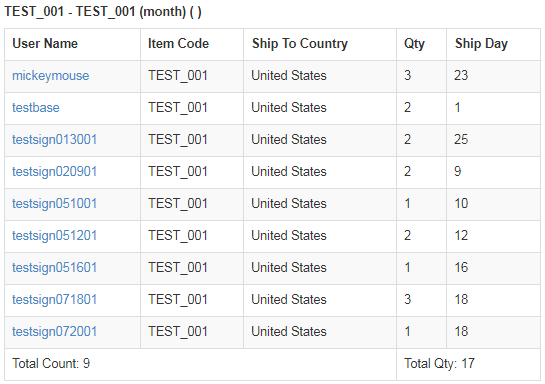Go to Reporting > Autoship > Autoship Product from the left hand menu or click on the Autoship Product link under the Reporting on the home page.
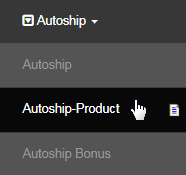
This will redirect you to the Autoship Product Item Report page, where you can find the autoship report for a certain item. In other words, it lets you find the report based on a particular autoship item. Simply select an option from the Choose an Product Item drop-list and then click on the Submit button.
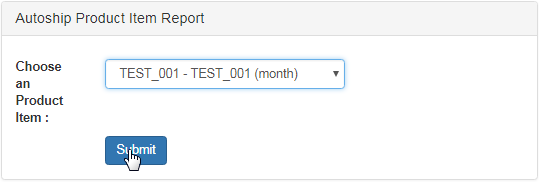
The report containing the relevant information will be displayed. The time taken to generate the report depends on the number of members in the system.
- User Name The username of the member who is subscribed to the autoship. Clicking on this link would take you the member's DistMaint section.
- Item Code: The item code of the product (as selected from the drop-list). | Ship To Country: The country to which the autoship will be shipped to.
- Qty: The number of items of the product in the autoship order. | Ship Day The day of each month that the autoship product will be sent on.
- Total Count: The number of members (rows) assigned for autoship. | Total Qty: The sum of all the Qty, i.e. the total number of autoship items.