Go to Reporting > Distributor > Suspended from the left hand menu or click on the Suspended link under the Reporting section on the home page.
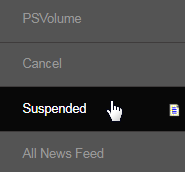
This will redirect you to the Suspended Distributor Report page, where all the members whose current status is set to Suspended will be displayed in a table with the following attributes. You then have the ability to either leave them as Suspended or Terminate them from the system (explained later).
- Username: The username of the member who has been suspended from the system.
- Sponsor: The username of the member who had sponsored the suspended user.
- Name: The name of the member who has been suspended from the system.
- Date Suspended: The date on which the member's status was changed to Suspended.
- Terminate: The records that are marked in this column are to be processed for termination.
- Total Number: The total number of members who are currently set as Suspended.
If the list of suspended members is lengthy, then you can switch the display preference to suit yourself. Simply click on the Display Preference link to expand the rest of the section. Enter the value for the Results per page (number of rows to display per page) and then click on the Update Prefs button.
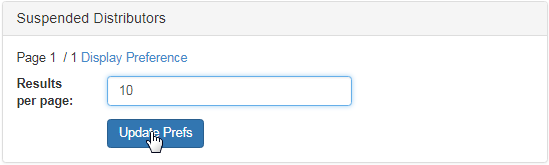
The page will refresh upon commiting to the latest display preference. Now if you want to terminate the suspended members from the system, you need to tick on the check-box (under the Terminate column) for the corresponding members and then click on the Process Terminations button to confirm.
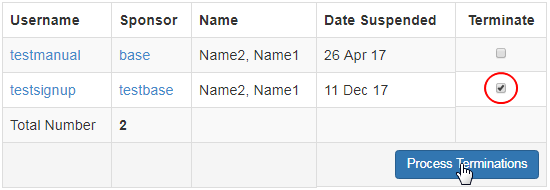
The record of the members that were processed for termination will disappear from the list and would show up in the Reporting - Cancel page. In case of a mistake and you want to change the status of the member back to Suspended, you can do that in the DistMaint section of that certain member.
